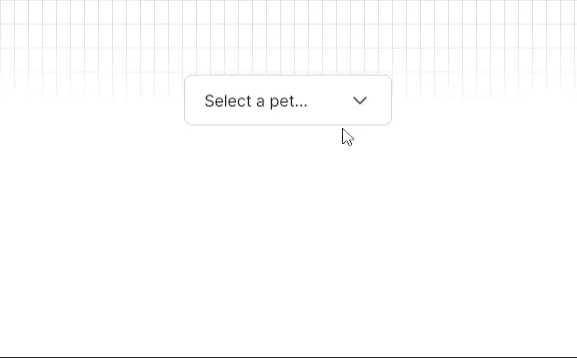
¡Hola! ✨ Hoy quiero compartir contigo un dropdown personalizado y completamente accesible que he desarrollado. Este componente no utiliza las etiquetas HTML estándar para dropdowns, pero sigue siendo totalmente accesible 😊.
Código del Dropdown
Aquí tienes todo el código necesario para implementar este dropdown en tu proyecto. He incluido los archivos HTML, CSS y JavaScript para que puedas integrarlo fácilmente.
Estructura del proyecto
├── css│ ├── index.css│ └── reset.css├── js│ └── index.js└── index.htmlCódigo HTML 🧱
Primero, crearemos la estructura HTML de nuestro dropdown.
<!DOCTYPE html><html lang="en"> <head> <meta charset="UTF-8" /> <meta name="viewport" content="width=device-width, initial-scale=1.0" /> <link rel="preconnect" href="https://fonts.googleapis.com" /> <link rel="preconnect" href="https://fonts.gstatic.com" crossorigin /> <link href="https://fonts.googleapis.com/css2?family=Inter:wght@100..900&display=swap" rel="stylesheet" /> <link rel="stylesheet" href="./css/reset.css" /> <link rel="stylesheet" href="./css/style.css" /> <title>Dropdown ✨</title> </head> <body> <main class="main"> <div class="main__dropdown dropdown"> <button class="dropdown__item" aria-haspopup="listbox" aria-expanded="false" aria-controls="dropdown__menu" > <span class="dropdown__item-input" id="dropdown__item-input"> Select a pet... </span> <svg xmlns="http://www.w3.org/2000/svg" aria-hidden="true" class="dropdown__item-icon" width="24" height="24" viewBox="0 0 24 24" stroke-width="1.5" stroke="currentColor" fill="none" stroke-linecap="round" stroke-linejoin="round" > <path stroke="none" d="M0 0h24v24H0z" fill="none" /> <path d="M6 9l6 6l6 -6" /> </svg> </button> <ul class="dropdown__menu menu" id="dropdown__menu" role="listbox" aria-labelledby="dropdown__item-input" > <li class="menu__item" role="option" tabindex="0" data-value="Fish"> Fish 🐠 </li> <li class="menu__item" role="option" tabindex="0" data-value="Cat"> Cat 😺 </li> <li class="menu__item" role="option" tabindex="0" data-value="Dog"> Dog 🐶 </li> <li class="menu__item" role="option" tabindex="0" data-value="Cow"> Cow 🐮 </li> <li class="menu__item" role="option" tabindex="0" data-value="Bird"> Bird 🐦 </li> </ul> </div> </main> <div class="background-overlay"></div> <script src="./js/script.js"></script> </body></html>Código CSS 🎨
Primero, escribimos el archivo reset.css para asegurarnos de que nuestro diseño no se vea afectado por los estilos predeterminados del navegador.
*,*::before,*::after { margin: 0; padding: 0; border: 0; box-sizing: border-box; vertical-align: baseline;}
*::before,*::after { display: block;}
img,picture,video,iframe,figure { max-width: 100%; width: 100%; display: block; object-fit: cover; object-position: center center;}
a { display: block; text-decoration: none; color: inherit; font-size: inherit;}
p a { display: inline;}
li { list-style-type: none;}
html { scroll-behavior: smooth;}
h1,h2,h3,h4,h5,h6,p,span,a,strong,blockquote,i,b,u,em { font-size: inherit; font-weight: inherit; font-style: inherit; text-decoration: none; color: inherit;}
blockquote::before,blockquote::after,q::before,q::after { content: ''; content: none;}
form,input,textarea,select,button,label { font-family: inherit; font-size: inherit; hyphens: auto; background-color: transparent; color: inherit; display: block; appearance: none; outline: none;}
table,tr,td { border-collapse: collapse; border-spacing: 0;}
svg { width: 100%; display: block;}
body { min-height: 100vh; font-size: 100%; font-family: 'Inter', sans-serif; color: #393939; hyphens: auto; font-smooth: always; -webkit-font-smoothing: antialiased; -moz-osx-font-smoothing: grayscale;}
#root { max-width: 1400px; margin: 0 auto;}Luego, agregamos el estilo específico para el dropdown en index.css.
.background-overlay { position: fixed; bottom: 0; left: 0; right: 0; top: 0; z-index: -1; background: linear-gradient(to right, #4f4f4f2e 1px, transparent 1px), linear-gradient(to bottom, #4f4f4f2e 1px, transparent 1px); background-size: 14px 24px; mask-image: radial-gradient(ellipse 80% 50% at 50% 0%, #000 70%, transparent 110%);}
.main { min-height: 100vh; display: grid; place-content: center;}
.main__dropdown { position: relative;}
.dropdown__item { min-width: 13rem; position: relative; z-index: 20; background-color: #ffffff; border: 1px solid #D4D4D4; border-radius: .5rem; padding: .8rem 1.2rem; cursor: pointer; display: grid; grid-auto-flow: column; align-items: center; justify-content: space-between; gap: 1rem; transition: transform .3s ease, opacity .3s ease;}
.dropdown__item-input { color: #0A0A0A;}
.dropdown__item-icon { transition: transform .3s ease;}
.dropdown__menu { position: absolute; left: 0; z-index: 10; top: calc(100% + .5rem); width: 100%; max-height: 15rem; overflow-y: auto; background-color: #ffffff; border: 1px solid #D4D4D4; border-radius: .5rem; padding: .5rem .6rem; box-shadow: 0px 4px 15px rgba(115, 115, 115, 0.15); visibility: hidden;}
.menu__item { position: relative; padding: .5rem .6rem; cursor: pointer; border-radius: .4rem; z-index: 10; overflow: hidden; transition: opacity .3s ease;}
.dropdown__item:active { transform: scale(0.95);}
.menu__item:hover { opacity: 0.6;}
.dropdown__menu::-webkit-scrollbar { width: .4rem;}
.dropdown__menu::-webkit-scrollbar-thumb { background-color: #D4D4D4; border-radius: .4rem;}
.dropdown__menu::-webkit-scrollbar-track { background-color: transparent;}
.dropdown__item--active { transform: scale(0.9); opacity: 0.7;}
.dropdown__item-icon--active { transform: rotate(-180deg);}
.menu__item--active { color: #ffffff; font-weight: 500; background-color: #0A0A0A;}
.dropdown__menu--active { visibility: visible; animation: fade_in .3s cubic-bezier(0.42, 0, 0.58, 1);}
@keyframes fade_in { 0% { opacity: 0; transform: translateY(-90px); } 50% { opacity: 0.5; transform: translateY(10px); } 70% { opacity: 0.7; transform: translateY(-5px); } 100% { opacity: 1; transform: translateY(0); }}Código JavaScript ⚡
Finalmente, agregamos la funcionalidad del dropdown con JavaScript.
const menuItems = document.querySelectorAll(".menu__item");const dropdownItem = document.querySelector(".dropdown__item");const dropdownMenu = document.querySelector(".dropdown__menu");const dropdownItemIcon = document.querySelector(".dropdown__item-icon");const dropdownItemInput = document.querySelector(".dropdown__item-input");
dropdownItem.addEventListener("click", () => { dropdownItem.classList.toggle("dropdown__item--active"); dropdownMenu.classList.toggle("dropdown__menu--active"); dropdownItemIcon.classList.toggle("dropdown__item-icon--active");});
menuItems.forEach((menuItem) => { menuItem.addEventListener("click", (e) => { dropdownItem.classList.remove("dropdown__item--active"); dropdownMenu.classList.remove("dropdown__menu--active"); dropdownItemIcon.classList.remove("dropdown__item-icon--active");
dropdownItemInput.dataset.value = e.target.dataset.value; dropdownItemInput.innerHTML = e.target.innerHTML;
menuItems.forEach((item) => { item.classList.remove("menu__item--active");
if (item.dataset.value === dropdownItemInput.dataset.value) { item.classList.add("menu__item--active"); } }); });});Puedes copiar y pegar el código en tu proyecto para probarlo. Espero que te guste y lo mas importante que te sea útil 😊.
Happy coding 👻

